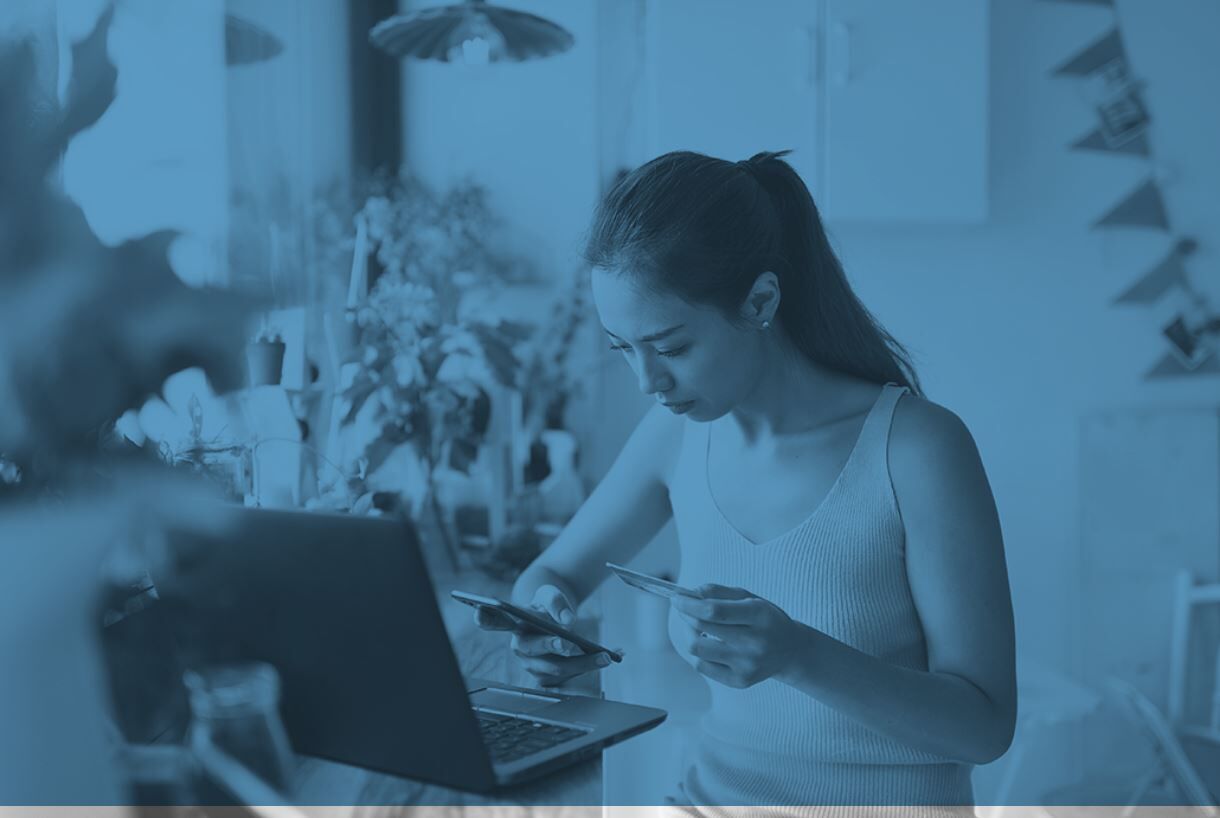What to Know About the Google Analytics 4 Transition
Google Analytics
According to Google, a version of their analytics program, Universal Analytics, will be shut down on July 1, 2023. Universal Analytics users will need to migrate to Google Analytics 4. Why is this important? If your business uses Universal Analytics, you could lose all valuable marketing data if you do not properly transfer to the new system. Our digital marketing experts have compiled the most important information you need to know about the Google Analytics 4 transition and what it means for your business.
What is Universal Analytics used for?
Google Analytics, and therefore Universal Analytics, is used to accurately track and measure the traffic of a given website. It provides comprehensive reports that marketers use to see how well their website is doing and how they can improve their organic website traffic. For example, marketers may use Universal Analytics to assess a website’s bounce rate, so they can learn if the site is functioning well, and the content is engaging users. The program can also be used to run ads and monitor their progress and interaction. The tool is incredibly useful for business websites of all types, including eCommerce sites.
Does my business use Universal Analytics?
Universal Analytics is a version of Google Analytics. If you’re wondering which version of the program you use, it’s easy to tell. If you first started using it before 2020, you’re probably using Universal Analytics. That’s because this is the previous version of Google Analytics, which will be replaced by the new version: Google Analytics 4.
What happens when Universal Analytics is shut down?
Google has reported that Universal Analytics properties will be shut down on July 1 of 2023. This means that it will stop processing all of your data, including your website traffic. Universal Analytics will also stop generating any reports of your website traffic.
If you track audiences and conversions in Universal Analytics, they will automatically be transferred to Google Analytics 4. However, the process is not comprehensive: There is no guarantee that all of your data will be migrated successfully. This means that any ad campaigns you are currently running through Google Analytics could be stopped in their tracks. It’s essential to make sure your migration to the newest version of Google Analytics is successful to preserve your current ad data and strategies.
What do I need to do before Universal Analytics is shut down?
If you do not take action, a Google Analytics 4 profile will be created from your Universal Analytics profile automatically. While this is an automated change, it doesn’t mean you should do nothing: As we said, not all of your data or ads will be transferred in their entirety. This is because the new version of Google Analytics is not the same as the old one, and certain data points from the former program won’t have corresponding programs in the new version.
What are the advantages of Google Analytics 4?
Upgrading to GA4 is useful not only to ensure that your website data and ads are transferred successfully to the new system but also to improve the insights gained from your data. GA4 is designed to function better to track the modern customer’s journey, so it collects both website and app data and uses event-based data instead of session-based data. It also features cookieless measurement, which is important in the evolving landscape of user tracking wherein third-party cookies are being phased out.
How do I migrate from Universal Analytics to Google Analytics 4?
Luckily, it’s easy to make the switch from Universal Analytics to Google Analytics 4 before the former is shut down. Follow these simple steps from Google:
- Log in: To start, log in to your Google Analytics account on a web browser, not the corresponding mobile app. It’s possible to use the web browser on a smartphone, but it is recommended to use a laptop or desktop computer for this process.
- Select Your Account: There will be a folder labeled ‘Admin.’ Click this button and check off your current account under the ‘Accounts’ column.
- Enable GA4: Under the ‘Property’ column, select the property you would like to migrate and click ‘GA4 Setup Assistant.’
- Create Your Account: The GA4 Setup Assistant will guide you through the process of migrating your data. The entire process should take no more than a few minutes, and the assistant makes it easy to see what you’re doing. If you have any questions about the process, feel free to contact the Google support department. When you have successfully created your new property, you should see a message that reads ‘You have successfully connected your properties.’